EPF account holders can now check employee provident fund balance online through recently launched e-Passbook service at EPFO website. Currently there are 111.8 million member accounts with Employees’ Provident Fund Organisation (EPFO) as on Aug 08, 2012. This is good news for these EPFO members that accessing e-passbook facility has been made available online.
What is Employee Provident Fund e-Passbook Facility
Online e-Passbook facility, which can serve as contribution card, has been provided to EPFO subscribers. So EPFO members are able to access all the entries in their provident fund account. Besides EPF balance enquiry, members have options to view | download | save | print account statement, transaction details, month-wise contribution details, etc. Online e-Passbook facility is available free of cost for EPF members. Even members could check if the information provided in e-Passbook is updated correctly or not. EPF member have to get registered first time for using e-Passbook facility. Registration for e-Passbook facility can be done easily online through EPFO website.
How to register for Employee Provident Fund e-Passbook
Registration process for online e-Passbook facility is quite simple. Once registered you can anytime check your Provident Fund balance and other account related info. Steps to register for e-Passbook facility are:
First Step:Register on EPFO Website
To register yourself on EPFO website you have to click on register link after opening EPFOe-passbook member portal homepage: http://members.epfoservices.in/
Alternatively, clicking on “Click here to register” link on the page members.epfoservices.in will also take you to the next page where you need to fill up EPF user details (for registration).
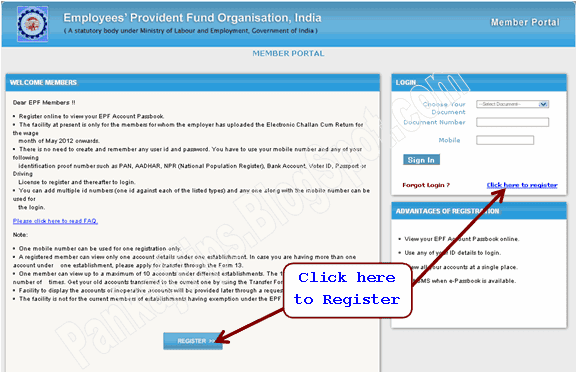 After clicking on “REGISTER” link on members.epfoservices.in, the EPFO member would be redirected to the next page to fill in his/her details.
After clicking on “REGISTER” link on members.epfoservices.in, the EPFO member would be redirected to the next page to fill in his/her details.
For registration on EPFO e-passbook portal, user has to fill in details such as,
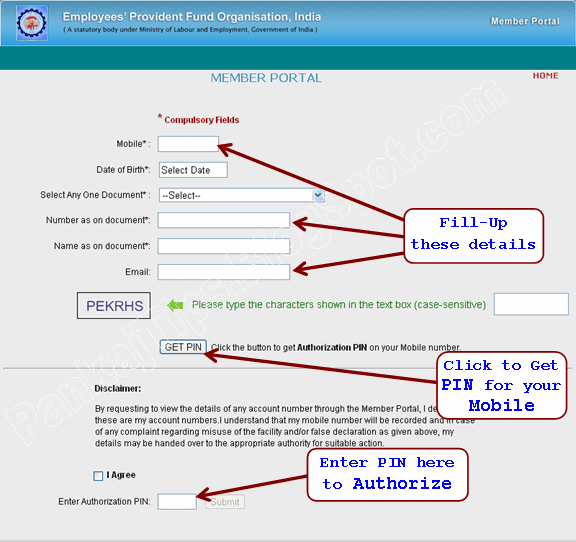
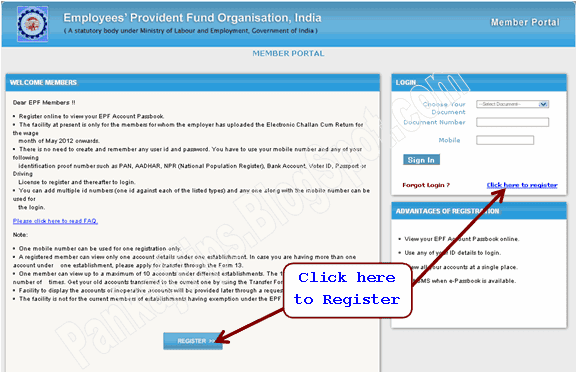
Second Step: Generate the SMS PIN and Login to EPFO Portal
- Mobile Number
- Date of Birth (the date of birth must match with EPF record)
-
Choose one of the documents given in the drop-down documents list. The list of documents contains:

- PAN Number
- AADHAR (UID)
- National Population Register
- Bank Account Number
- Voter ID Card
- Driving License
- Passport Number
- Ration Card Number
- The Document Number written/printed on the document selected from above list. (for example if user has selected “Voter ID Card” then he/she has to enter “Voter ID Card Number” as “document number”. Similarly, if “PAN Card” is selected then “PAN Number” has to be entered as “document number”.
- The Name written/printed on the document selected from above list.
- E-Mail address (optional).
- Enter the random characters as shown in the text box. (this is just a checking to ensure if the page is being accessed by a human visitor)
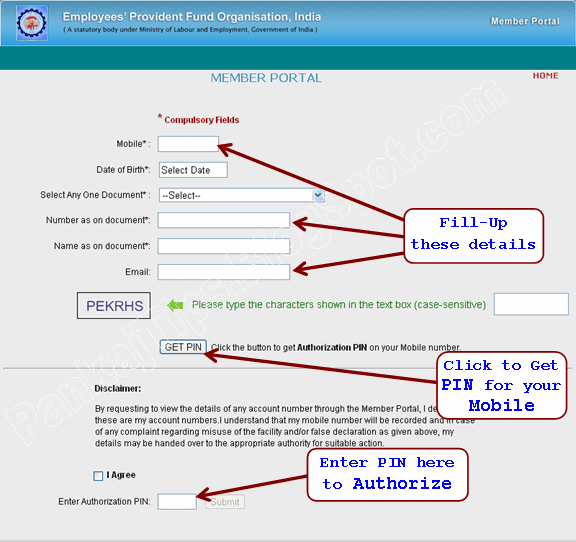
-
After entering the above details, the user will have to click on “Get PIN” button to generate the authorization SMS PIN which would be delivered on mobile number of the user. The text of the SMS containing PIN looks like:
“To complete your registration on member portal enter PIN:####” - Then the user needs to Check on the “I Agree” check box. Also, enter the 4-digit authorization PIN (so received by sms) in the specified text box and click on the “Submit” button to complete the registration process for online EPFO e-Passbook.
- After completing the registration successfully on EPFO portal, the user will get confirmation that he/she has been registered successfully with EPFO Portal for EPFO e-Passbook Online.
-
The confirmation text displayed on the screen would be like :
“Registration successful. Your username and password has been sent to your mobile number. Please login to the EPFO portal with the same. Please relogin here to continue further.” -
The text of registration confirmation sms sent on the user’s mobile looks similar to this:
“Your Registration on Member Portal is successful. Your xxxxxx Number is ######## and date of birth is dd-mm-yyyy. (date of birth is not required)”
- Now, to download/view EPFO ePassbook online, the user has to re-login from main page as shown below.
- EPFO member can now login to the members area by selecting the document type (the document type used at the time of registration), entering the document number and mobile number (entered on the registration page) and clicking on the “Sign In” button.
- Please note that users don’t need to create and remember any user id and password for EPFO member portal. They just have to use the mobile number and document number to login into the system. On successful login, EPFO user could see his/her name on the top right hand side of the page (as shown below).
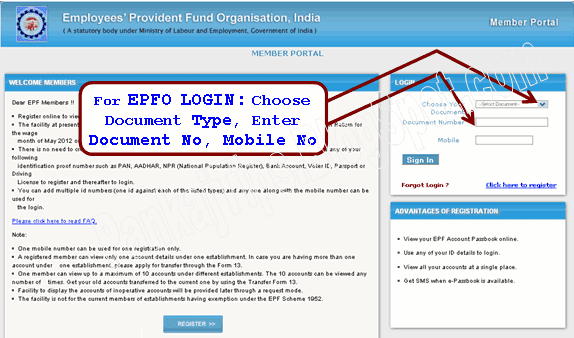
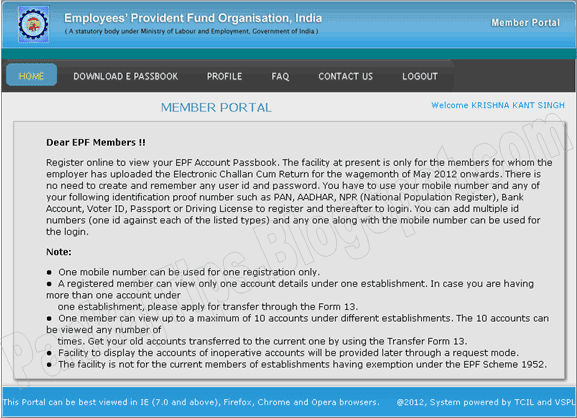
Third Step: Download EPFO e-Passbook with Latest Balance
- EPFO member portal is now opened for the member with Welcome UserName shown. To view e-passbook, the user has to click on “Download e-Passbook” button. The screen will look like shown below:
- The monthly updated e-passbook can be viewed/downloaded on clicking on “Download e-Passbook” button. The next screen is shown below:
- User has to choose the State name where his/her establishment or company is covered. Then he has to choose Establishment Code i.e., applicable EPFO office name as shown below.
- After selecting EPFO state and applicable EPFO office, the user will get the screen as shown below.

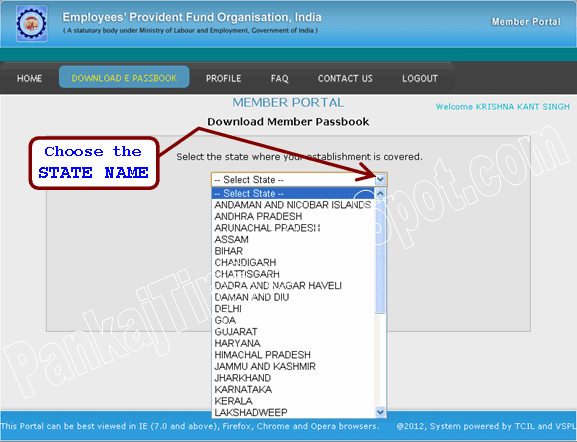
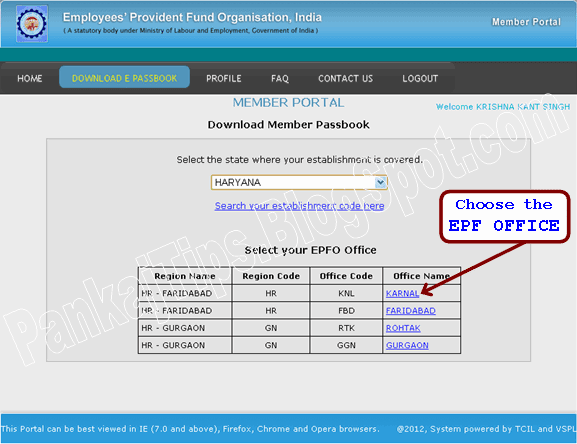
Fourth Step: Enter Employee Provident Fund Account Details
- On this screen the user has to Enter “EPF Account Number”, “Member Name”, six characters long random characters as shown on the screen to receive “Authorization PIN” on the mobile.
- Now, Enter the “Authorization PIN” received on the mobile.
- Check on “I Agree” check box.
- Finally, click on “Get Details” button.
- If online e-Passbook for the member is available then user gets “Download Link” of the e-Passbook PDF file.
- The “Download Link” for online e-Passbook PDF file screen looks as shown below.
- User can now download EPFO member e-Passbook by clicking the download link. The SAMPLE e-Passbook PDF is shown below
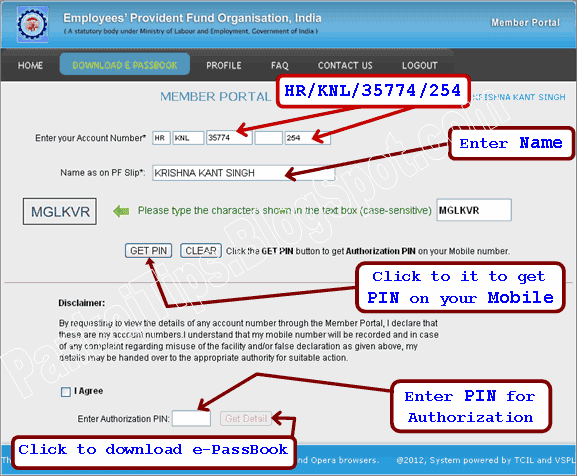
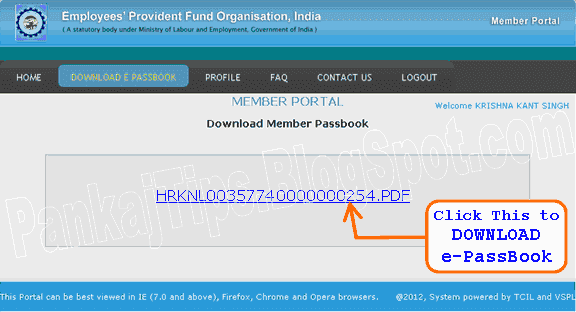
What happens if EPFO e-Passbook is not Available
It is quite possible that the e-passbook may not be ready for the member it such a case user will see the following screen.
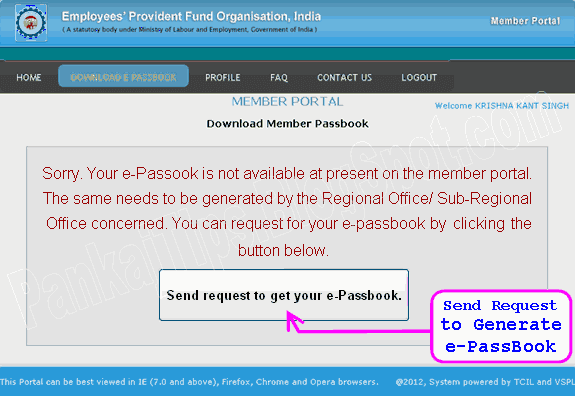
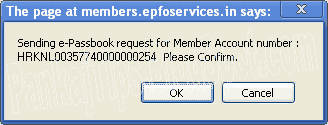 If the user doesn’t find the e-Passbook and getting error message as “Your e-Passbook is not available” then he/she can apply the same through member’s portal by selecting “Send Request to get your e-Passbooks”. After clicking the button, the user gets message that "Sending e-Passbook request for Member Account number : @@@@@@############ Please Confirm." Click on OK Button. The user will get the EPFO Status update within 3 working days.
If the user doesn’t find the e-Passbook and getting error message as “Your e-Passbook is not available” then he/she can apply the same through member’s portal by selecting “Send Request to get your e-Passbooks”. After clicking the button, the user gets message that "Sending e-Passbook request for Member Account number : @@@@@@############ Please Confirm." Click on OK Button. The user will get the EPFO Status update within 3 working days.
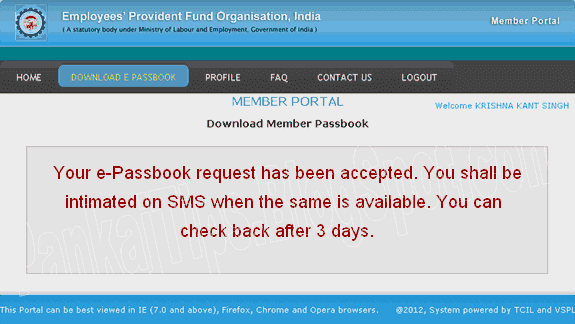
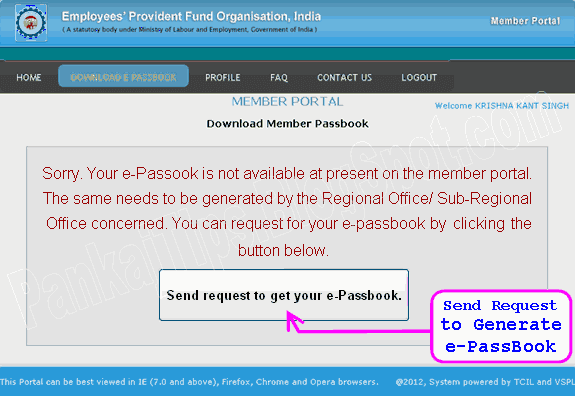
Requesting to Generate the e-Passbook
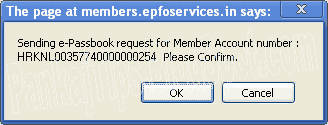
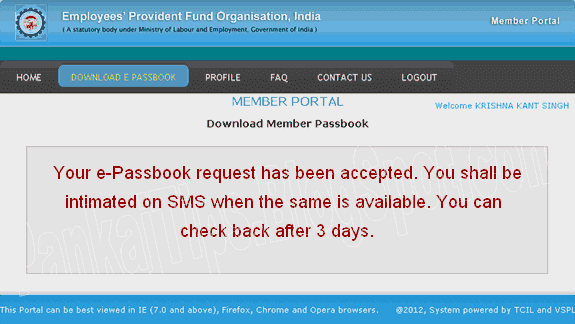
Some important points to know about EPFO e-Passbook
Here are some very important points an employee provident fund organisation member has to know regarding online e-Passbook:
e-Passbook facility is definitely a welcome move by the EPFO facilitating the employees in managing their online EPF accounts in a better way. But currently this process is cumbersome. We expect simplification steps to extract EPFO e-Passbook online so that people can easily check and consolidate their provident funds accounts working anywhere in India. The site works best on Google Chrome web browser as told by many members.
-
One Mobile Number
One mobile number can be used for one registration only. However member can change this mobile number later if want to do so. Hence member should not worry about mobile number change. -
One EPF account per establishment
A registered member can view only one account details under one establishment. In case you are having more than one account under one establishment, please apply for transfer through the Form 13. -
Total 10 EPF accounts can be viewed
One member can view up to a maximum of 10 accounts under different establishments. The 10 accounts can be viewed any number of times. Get your old accounts transferred to the current one by using the Transfer Form 13. -
Inoperative & Settled EPF accounts details unavailable
Facility to display the accounts of inoperative accounts will be provided later through a request mode. -
Available only if employer has uploaded Electronic Challan Cum Return
The facility at present is only for the members for whom the employer has uploaded the Electronic Challan Cum Return for the wage month of May 2012 onwards. -
No Need to Memorize User ID and Password
There is no need to create and remember any user id and password. You have to use your mobile number and any of your following identification proof number such as PAN, AADHAR, NPR (National Population Register), Bank Account, Voter ID, Passport or Driving License to register and thereafter to login. -
Multiple IDs to Register
You can add multiple id numbers (one id against each of the listed types) and any one along with the mobile number can be used for the login. -
Details shown on e-Passbook
Month and date wise transactions made in member’s account will be displayed in the pass book from the year for which the annual accounts were updated for the establishment for the first time since computerization of the concerned field office. For example if the first annual accounts of member’s establishment were updated for the year 2008-09 by the concerned field office after its computerization, the pass book will display the opening balance for year 2008-09 and all transactions thereafter. -
Has not Arrived SMS PIN
He/she should check the message displayed on the screen. If the message states that the PIN has been sent and the PIN is not received, it may be because the line is very busy. In such case it is advised to wait for some time and try again. -
Advantages of EPFO Member Registration
Only a registered member can download his/her PF account passbook. Passbook will be available for immediate download only for the active members for whom the employer has uploaded an Electronic Challan cum Return (ECR) and remitted the dues. For members who have left the service before March 2012, the pass book will be made available if the member makes a request for the same on the portal. Pass book of members having inoperative or settled accounts will not be displayed on the portal.
e-Passbook facility is definitely a welcome move by the EPFO facilitating the employees in managing their online EPF accounts in a better way. But currently this process is cumbersome. We expect simplification steps to extract EPFO e-Passbook online so that people can easily check and consolidate their provident funds accounts working anywhere in India. The site works best on Google Chrome web browser as told by many members.
Hence, check your online provident fund e-passbook through EPFO member portal and do share it if you find any problem in, either registering on EPFO portal or downloading EPFO e-Passbook online at members.epfoservices.in. Also, share this information among your colleagues, friends so that they can also check monthly updated online EPFO e-passbook online at members.epfoservices.in.
Related Posts:
Next Post:
Previous Post:
Checking Train Running Information Now on Mobile Phone Exact Location of Trains
Trace Registered Post Status – Track Postal Registration Number – Tracking Registered Item Online
Train Running Status Live Train Enquiry Shortcut for Indian Railways
Track Mobile Number Location Trace Operator Info Cell Phone Miss Caller
EMS Speed Post | Express Parcel Movement | Delivery Status | Track Article Online
Next Post:
Google Chrome Latest Version Offline Installer Free Download Chrome
Previous Post:

You have provided good news for checking provident fund balance online in one click.
ReplyDeleteI have one query regarding this, when I tried to download e-passbook online for my own EPF account but the after I entered my data, the site members.epfoservices.in displayed it that my e-passbook is not available at that time. So I made a request to generate my e-passbook through the site. Then, the site displayed it that mine e-passbook shall be made available within three days and I would be intimated about that. But long days have passed away; I have not received any information about availability of my online provident fund e-passbook. No response is there.
So from this post I am making request to please make my e-passbook available online at the soonest possible. Also reply me at what date should I check the site if the e-passbook has uploaded there.
I am waiting for your response, please send it quickly.
Manish! I also received the same message when I tried to download my e-passbook from member portal. But I waited and finally after 15-17 days, I received an SMS that my passbook is available. Immediately after that I log on to the EPFO member’s portal and downloaded mine e-passbook. So keep patience you will surely receive the SMS as and when your e-passbook gets available online for downloading.
DeleteWhat does the Notice dated: 30-11-2012 tell about EPFO E-PassBook?
ReplyDeleteLaunch of Member Portal
Friday, November 30, 2012
1. Today the Central PF Commissioner, Sh R.C. Mishra launched the facility for online access for EPF members to their PF accounts (Member Portal) at 11 a.m. at EPF Headquarters New Delhi.
2. The members shall be able to download their e-pass book each month, if they are active members and ECR is being uploaded by their employer.
3. In case of the members who are not active (left service) and have not settled their account or have not become inoperative, the facility to download the pass book on request basis shall be available.
4. The facility shall be available on www.epfindia.gov.in
5. Any PF member can register himself/herself on the Member Portal by using his/her Photo Identification number such as PAN, Aadhar, NPR, Driving License, Passport, Voter ID, Ration Card and use the mobile number as the password. Thus the member will not be required to remember any user id/password.
6. The member can add multiple id numbers after registration and can use any one for login.
7. Once registered, he/she can download the pass book by entering his/her account number. If available the pass book will appear for download.
8. In case not available a request will be created on the portal and once the pass book is uploaded by the respective field office, an SMS will be sent to the member to login and download the pass book.
9. The e-pass book shall contain the transaction wise details in the member's account (all credits and debits) since the month for which the details for the establishment have been processed in the new application software at the field offices.
10. The facility, however is not available for the members under establishments that are exempted under the EPF Scheme 1952 (as the fund details are maintained by the Trust), Inoperative members (i.e in accounts where no contribution has been received during preceding 36 months).
The facility shall have following restrictions:-
1. Only one registration is permitted against one mobile number.
2. The member can download the passbook for only one account number under one establishment. Thus in case he/she has worked for different spells in one establishment with different account numbers, he/she has to apply for the transfer of the old account to the new so that the credit may be reflected in the e-pass book of the new account.
3. To view the amount balance against any inoperative account also the member should apply for transfer and then the transferred amount will reflect as credit in the present account of the member.